Moodle enrollments are drawn from Banner; in most cases the best way to add a student or another instructor to your course is to file the change officially with the Registrar.
To prevent Banner records from overriding ad-hoc enrollments we have created new roles in Moodle for use when participant changes aren’t filed with the Registrar. The Guest Teacher and Student (Not Enrolled In Banner) roles have all the capabilities of the standard Teacher and Student roles but are not over-written if they don’t correspond with Banner records. If the Registrar adds a participant to your class after you’ve manually added them as a Student (Not Enrolled In Banner) or Guest Teacher, they will be listed in the Moodle course in both roles with no ill-effects.
How to add a user to your Moodle course
- Go to the Moodle page for your course.
- Click on the Participants tab at the top of the screen.
- Click the Enroll Users button in the upper left corner of the page. A small popup window will appear with a list of users who can be enrolled.

- Use the Search box at the bottom of the popup window to find the user you’d like to enroll.
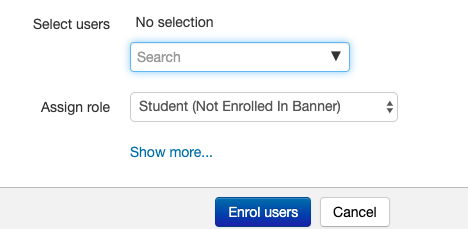
- Use the drop-down menu at the top of the popup window to choose the role you’d like to give to this user on this Moodle page. The default role is Guest Student.
- The Student (Not Enrolled in Banner) role will give the user the ability to view the resources and participate in the activities on your Moodle page.
- The Guest Teacher role will give the user full editing rights to your Moodle page. The user will be able to add, delete, and change any item on the page and add and remove users from the page.
- Click Enrol Users to save the change.